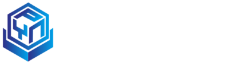Products
- Portable Bluetooth Thermal Printer
Portable Bluetooth Thermal Printer
- Label Printer
Label Printer
- Thermal Panel Printer
Thermal Panel Printer
- Desktop POS Thermal Printer
Desktop POS Thermal Printer
- Thermal printer Head
Thermal printer Head
Desktop POS Thermal Printer
产品详情
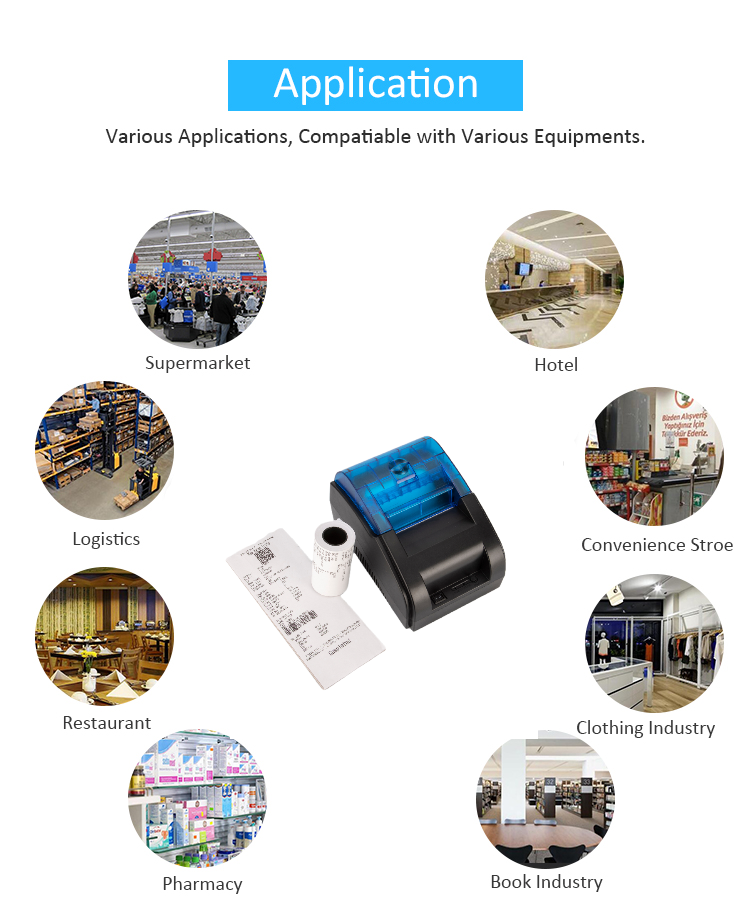

Under directly thermosensitive printing technology and fully guaranteed quality, this receipt printer is the one that with the fastest printing speed, best quality and most advanced technology.
It is small in size, simple in operation and high in cost performance, so it is widely used in supermarkets, hospitals, restaurants, banks, gas stations, toll stations and many of other printing related fields.
The use of this printer will be provided by the supplier with one year's free warranty for non-human damage and lifelong technical service support. Thank you for your purchase and use.
Safety instruction
Before operating the printer, please read this manual carefully and strictly follow the instructions.
Safety warning
1.Thermal printer head is a heating part. Do not touch the head and the surrounding parts during the printing process or just after printing, so as not to hurt yourself.
2.Do not touch the surface of the thermal printer head and the connector to avoid damage to the printer head due to static electricity.
3.This is a class A product, so it may cause radio interference in normal living environment. In such cases, users may need to take practical measures against interference.
Attentions
(1)The printer should be installed in a stable place to avoid vibration and impact.
(2)Do not use and store printer in places with high temperature, high humidity or heavy pollution.
(3)Connect the printer's power supply to an appropriate ground socket. Avoid using the same socket as large motors or other devices that can cause voltage fluctuations in the power supply.
(4)Avoid water or conductive material (such as metal) entering the printer and turn off the power immediately if this happens.
(5)Keep the printer printing from without paper or else it will damage to the printer head and the rubbber roller.
(6)Please cut off the power supply if you will not use this printer for long time.
(7)The user shall not dismantle the printer for maintenance or modification without authorization.
(8)The power cord shall only be supplied with a randomly assigned power cord.
(9)In order to ensure the quality of printing and product life, it is recommended to use high-quality printing paper.
(10)When unplugging and connecting the power cord, make sure the printer power is turned off.
(11)The power cord plug acts as a power disconnect device and its socket is located near the device and is easily accessible.
(12)This product is only suitable for use in tropical climate at an altitude of 5000 meters and below.
Accessories
User manual1pcs
Printer1pcs
USB cable1pcs
Adapter1pcs
Paper roller1pcs
Main Features
*Support Multi Device Connection
*70mm/s high printing speed,
*support cashbox driving,
*small and exquisite, attractive appearance,
*rational construction, easily use and maintenance,
*with Bluetooth and USB communication ports for optional,
* Built-in data buffer (can receive printed data when printing),
*Characters can be enlarged, bold, underline printing, can adjust the character line spacing and left and right spacing printing,
*Support different density bitmap and download graphics printing,
*Low power consumption and low operating cost,
*Compatible with ESC/POS printing instruction set,
*Support printer authentication, computer software binding, drive high-speed printing mode,
*Support for multiple international language libraries
Technical parameters:
Printing method | Direct line thermal | Interface type | USB+BT(Support Multi Device Connection) |
Printing speed | 70mm/s | Reliability | 50KM(continues paper mode) |
Paper | 80mm | Printer input | D C 9.0V/3A |
width | voltage | ||
Printing | 384dot/line | Cashbox | D C 9.0V/2A |
density | control |
Printer connection:
A、Connect the power cord to the printer power supply. B、Connect the USB cable to the port behind the printer.
C、Connect the cash box wire to the cash box connector at the back of the printer.
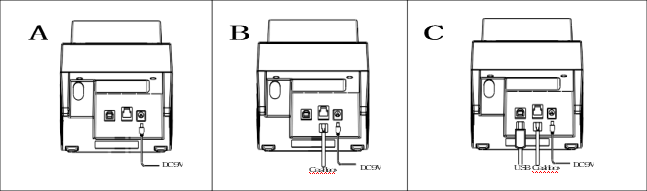
Note:
1.When the printer power is turned off, connect it as above.
2.When connected by Bluetooth, the POWER supply lamp (silk screen POWER/ blue) is always on, and the Bluetooth is flickered slowly when disconnected. Please refer to the App interface operation guide for the Bluetooth connection method.
If the printer run out of paper, the ERROR light is always on (screen printing ERROR/ red), if the printer appears other ERROR, then the ERROR light (screen printing ERROR/ red) flashes.
Paper installation:
POS80 series printers use 58mm thermal paper rolls, it is an easy paper loading structure that convenient for paper loading. The installation method of thermal paper is as follows:
(1)Check the cover on the top,
(2)Open the printer cover,
(3)Input the thermal paper roller based on instruction as following,
Pull the paper little out from the paper house and close the cover,
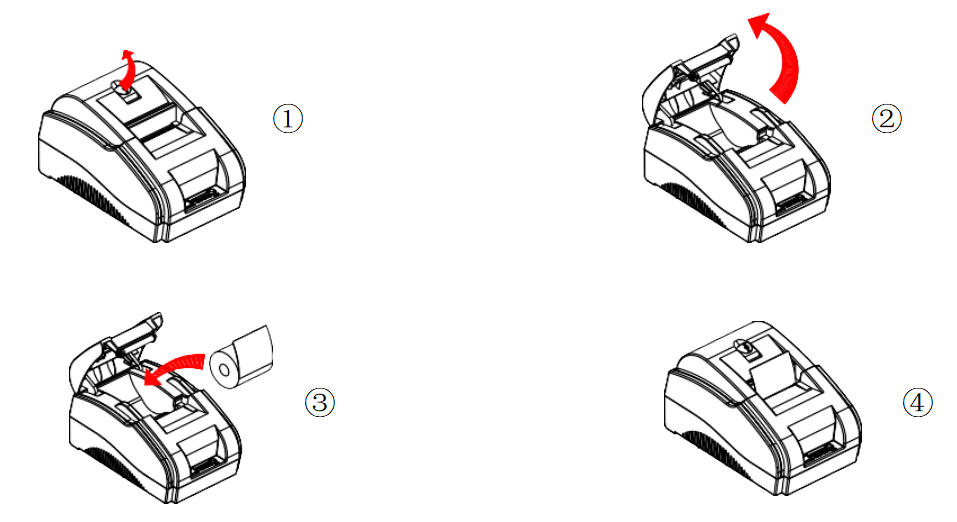
Keypad name, indicator light and functions:
【Paper feed】Button(Feed)
Press this button can feed paper, and it will continue feeding if you press it continuously.
【Status】light(Status)
When the printer runs out of paper, the red light will on and it will blink if there is any other wrong (such as printer head over heated) with the printer.
【Power supply】light(Power)
When the printer connected to power supply and disconnected to Bluetooth, blue light (power supply light) will blinks. Once the POWER light on means Bluetooth is connected and only when power off this light will off.
Printer driver:
There are totally 3 methods to drive this POS80 desktop printer, one is to install driver under WINDOWS, another one is to use port to drive, the last one is to use APP connected bluetooth to drive.
(1)Install driver under WINDOWS
Add the printer to WINDOWS and specify the driver file in the drive disk to WINDOWS. Simply call the driver in the program and start printing. In this way, it is the WINDOWS printer program that converts the characters into a graphical bitmap for printing
(2)Port directly to drive
In this way, do not need to use a driver, just need to output the character directly to the port, and by the printer internal hard font to achieve the character conversion printing, using port to drive makes the printer more easily for control. If you use port direct drive mode, you need to use the print command set to control the printer's printing. The ESC/POS command set has been integrated into the printer.
(3)The APP Blue tooth connection driver connects the printer directly with the mobile phone APP Bluetooth, and the APP can edit the content, send and print.
Printer clearance:
You shall clear the printer head once any of the following situations appear:
(1)Printing not clear; (2) Anywhere of the vertical column not clear (3) Paper feed noisy How to clear the printer head:
(1)Power off the printer and open the cover, remove the paper roll,
(2)you need to wait for the printer head to be cool down if there is any printing just finished,
(3)Using a soft cotton cloth dipped in anhydrous ethanol (should be wring out) to wipe off the dust and stains on the thermal printer head, after the anhydrous ethanol completely volatilizes, close the cover to print again.
NOTE:
(1)Please power off the printer when you do any daily maintenance,
(2)Do not touch the printer head by hand or other metals, do not use tweezers to scratch the printer head, the rubber rollers and the sensor surface, do not use organic solvents such as gasoline and acetone.